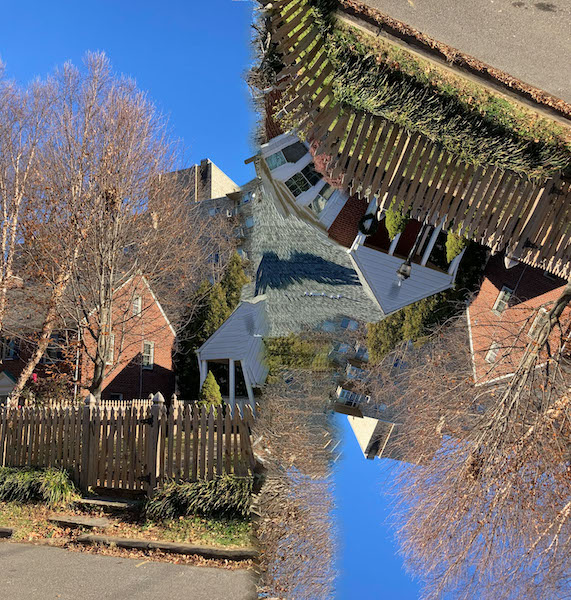By Tanya Riseman
One day in June 2021, it popped into my head: what if I rotated my iPhone the wrong way when taking a panorama? This was the start of a fun, hit-or-miss exploration with my iPhone SE 2nd generation. The results are very dependent on the phone’s stitching algorithm, so surprises abound. I wonder what kind of results different Android phones might produce or if mistreatments of the panorama mode are even allowed
Wiggle while Sweeping
Starting off easy, try just wiggling the iPhone when sweeping out a panorama. The black notches are where there wasn’t any image to paste in when the panorama was stitched together in-camera. You can crop out the black parts or use content-aware fill-in Photoshop or other software if you don’t like it.
Ratchetting while Sweeping
If you ratchet or repeatedly jerk the iPhone along while sweeping, the result has lots of repeated segments. This photo looks a bit like a reflection in water. Don’t actually backtrack because the iPhone interprets that as you wishing to end the panorama and it will end earlier than you intended.
Rotating: First Attempts (with Hesitation)
OK, the fun continues. Try rotating the iPhone with your wrist rather than sweeping like you are supposed to (see GIF). Experiment with different angles relative to the horizon, for the starting and ending points. Very often, I get what looks like two photos glued together. This rather plain result might be due to the photographer taking a while to get moving after pressing start and then pausing before pressing stop.
We get the resulting image
Note: this photo will have larger dimensions than an ordinary photo.
Rotating while sweeping
If you combine sweeping while rotating, you get lots of black in two opposite corners. The picture below is technically interesting because it looks like the stitching algorithm tried to preserve the details and shape of the two subjects (the trees) while the background parts have the pixellating/kind of stuttering effect that is seen in the ratcheted tree photo above. The algorithm tries to preserve “subjects” with high contrast.
Rotating while sweeping is not my favorite technique because I don’t like that much black, which I can’t crop out easily and content-aware fill is impossible.
Tighter Controlled Rotation
OK, keep trying, perhaps adding some ratcheting while slowly rotating. Does a little wiggle when rotating make something interesting too? I have trouble replicating my results! Here is a funny photo I call “Zap” that nearly makes a smooth transition with the road portion on the bottom, while the building on the right has split into conjoined twins.

Below is one of my most successful mistreated panoramas, which has an interesting transition in the rotation section of the image.
Next
Try starting and stopping by clicking a volume button on the iPhone instead of the circle in the camera app. Or use the volume button on a wired headphone, using it as a cable release. I tried this in the hopes of less hesitation when starting and stopping the panorama. But I didn’t get the hang of it.
I am going to try to rotate more smoothly and uniformly by holding my iPhone with my car’s dash mount, which rotates 359 degrees.
Hope that you will be amused by mistreating the panorama mode on your iPhone camera!
Postscript
I tried panning a bicyclist while in panorama mode. Since panning is just sweeping, the background (which is not moving) comes out as a normal panorama. It is not motion blurred like in an ordinary photograph. How will the moving bicycle come out?
In the center of the panorama, the bicycle and cyclist are chopped up uniformly. This demonstrates that an iPhone panorama stitches together lots of narrow, little images. Which bicycle part shows depends on exactly where it was in the view of the “snapshot”. However, the beginning and end of the panorama look more like wide normal photos. You can see the approaching cyclist on the right and him leaving on the left, without any chopping up.
This behavior suggests to me that “hesitation” at the beginning and end of rotated panoramas is not due to poor technique but rather is intrinsic to how the iPhone stitches together the panorama. Oh, well, can’t have complete control!